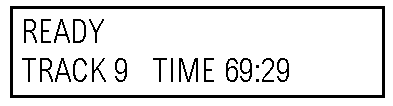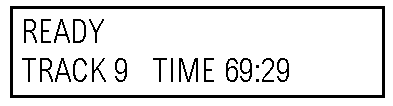OWNER'S MANUAL
MELIOR CD DECK
- Advanced
Programming Functions: The CD-Deck includes versatile programming options
for playback of specific tracks and indexes. The CD-Deck can even repeat specific
segments of music as defined by the user.
- Full-Function
Remote Control: All of the functions of the CD-Deck , including programming
features, are accessible via the remote.
- C-Lock Jitter
Reduction Circuitry: Our proprietary C-Lock circuit re-clocks the digital
signal to eliminate non-random Logic-Induced Modulation and greatly reduce
total digital jitter. C-Lock allows the CD-Deck to provide the most accurate
jitter-free digital output for use with any digital to analog converter.
- Flexible
Outputs: The Melior CD-Deck provides both cable and fiber optic digital
output. A MIDI interface is also supplied for connection to the Melior Multi-Room
System. Finally, a special Museatex accessory output is included for use with
future digital products.
- Custom Drive
and Suspension: The CD-Deck uses a diecast aluminum drive with custom
suspension and improved damping for longer life and reduced vibration.
- Floating
Charge Power Supply: This power supply filters power line pollution and
provides power reserves to handle peak currents while minimizing the high
frequency noise that is a common source of distortion among conventional power
supplies.
Cautions
- Exercise care
to prevent liquids or foreign objects from spilling into the CDD.
- Do not expose
the CD-Deck to moisture.
- To reduce the
risk of electric shock, do not remove the cover. Refer servicing to qualified
service personnel.
- When you first
unpack the Melior CDD, confirm that the remote control and warranty card are
included. Contact your dealer or Museatex directly if anything is missing.
- In handling
the CDD, take care not to scratch or damage the wood side panels or acrylic
top. Remove the protective adhesive covering from the acrylic top only after
the unit is installed. This will protect the top from damage during installation.
- Keep the
packing. Be sure to keep the shipping carton complete with the packing
materials in the event that the unit must be re-shipped. The CD-Deck cannot
be shipped safely without correct packing.
- Shipping
Damage. It is important that the unit be carefully examined for any shipping
damage. If there is any indication of damage, please contact your dealer.
It is important that the shipping carton be retained to initiate any claims.
Connecting the
Melior CDD
Place the CD-Deck
where it will be used. It can be safely stacked with other Melior components,
however we do not recommend that it be placed over power amplifiers. The CD-Deck
must be connected to a digital to analog converter or preamplifier that accepts
digital input. Do not connect the CD-Deck directly to the analog input of a
preamplifier. Caution: Ensure that both the CD-Deck and your D/A converter
or digital amplifier are not plugged in or turned on when making connections.
Connect one of
the outputs, labeled digital out, on the back of the CD-Deck to the input on
your D/A converter or digital preamplifier using an RCA type digital cable or
TOSlink optical cable
Given the option
of using fiber optic or coaxial cable, we recommend using fiber optic cable
because of its lower signal loss rate, especially over lengths in excess of
2 feet. The fiber optic input used on the Melior D/A Converter is Electronics
Industry Association of Japan Standard CD-340. Should your sources use any other
type of connector, suitable adapters should be available from the manufacturer
of the source component.
The additional
connectors labeled MIDI and ACCESSORY are for specific use with the Melior Multi-Room
System and other digital products. Please refer to the instructions that come
with these products for information.
Once the CD-Deck
has been connected, you may plug the AC power cord into an appropriate wall
receptacle. The green LCD screen will illuminate and the words "NO DISC"
should be displayed. The CD-Deck is now ready for use.
Using the CD-Deck
From the Front Panel
This section of
the manual will describe only the basic usage of the Melior CD-Deck as performed
from the controls on the front panel. The remote control is required for more
advanced functions including all programming features. The location of the front
panel controls is shown in the following diagram.
The LCD status screen is used to provide all information regarding the status
of the CD-Deck and the CD that is currently loaded in the drawer.
The remote sensor receives the infrared signals from the CD-D remote control.
It should not be obstructed otherwise the remote will not function properly.
The CD loading drawer holds either regular or 3-inch CDs. It can be opened and
closed using the remote control or the buttons on the front panel.
- CLOSE/PLAY:
Allows you to close the CD drawer and start play. If the drawer is open,
pressing this button will close the drawer, and pressing it again will immediately
restart the present track at the beginning. Repeatedly pressing this button
while the CD is playing will consecutively select and play the previous tracks,
allowing you to skip backwards through the tracks on the CD.
- STOP/OPEN:
Allows you to stop a CD from playing and open the drawer. Pressing this
button will open the drawer if there is no CD currently being played. If a
CD is playing, pressing the button will stop play, and pressing the button
a second time will open the drawer.
- NEXT: Allows
you to advance to the next track. Repeatedly pressing this button while the
CD is playing will consecutively select and play the next tracks, allowing
you to skip forward through the tracks on the CD. Pressing this button when
the CD is not playing will consecutively select the next tracks and display
their playing time on the status screen. Pressing CLOSE/PLAY at this point
will begin play at the selected track. Pressing STOP/OPEN will return to the
regular status screen showing the total number of tracks and playing time
for the CD.
- PAUSE: Allows
you to temporarily interrupt play. Pressing this button will mute the audio
signal and hold the CD-Deck's laser head in place. Pressing this button a
second time will resume playback of the current track from the point were
it was interrupted. The CD-Deck should not be left in pause mode for extended
periods of time as the drive mechanism continues to spin and this will result
in needless wear on the drive.
To play a CD, you
must first open the drawer by pressing the STOP/OPEN button. The drawer will
slide out smoothly. Insert the CD with the label side face up onto the circular
area of the drawer. This circular area is designed to hold both regular and
the smaller, 3-inch CDs. Press the CLOSE/PLAY button and the drawer will slide
back into the CD-Deck. The status display will now read "WAIT", "READING
TOC", and "READY" in rapid succession. This indicates that the
CD-Deck has read the table of contents on the CD and is ready to be played.
The status screen should now look something like the following illustration.
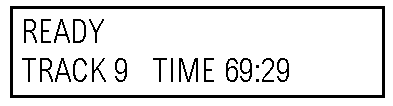
Since different
CDs have their own table of contents, your status screen will likely be different
from the one shown above. In our example, the CD has 9 different tracks and
a total running time of 69 minutes and 29 seconds. Pressing the CLOSE/PLAY button
will begin play of the CD from the first track and the status screen will display
the word "PLAY" along with the track number and elapsed time of the
track that is playing.
If you wait for
the CD to play through to the end, the CD-Deck will automatically stop and redisplay
the status screen shown above. While the CD is playing you can skip backwards
or forward or stop the CD at any time by using the buttons on the front panel.
After the CD has stopped playing, press the STOP/OPEN button to open the drawer
and remove the CD. The drawer should be closed when the CD-Deck is not in use
to prevent dust from accumulating.
Using
the CD-Deck with the Remote Control
The remote control
that comes with the Melior CD-D duplicates the basic functions of the front
panel buttons and also provides access to additional advanced functions including
programming. The function of each key on the remote is described in detail below.
- ON/OFF: This
turns the CD-D on or off. Like all Museatex products, we recommend that you
leave the CD-D on except when it will not be used for a long period of time.
Note: The CD-D cannot be turned off without the remote control, however
it can be turned on by pressing the CLOSE/PLAY button on the front panel.
- STOP: This
key allows you to stop a CD from playing and open the drawer in the same way
as the STOP/OPEN button on the front panel. Pressing this key will open the
drawer if there is no CD currently being played. If a CD is playing pressing
this key will stop play and pressing the key a second time will open the drawer.
- PLAY: This
key allows you to close the CD drawer and start play in the same way as the
CLOSE/PLAY button on the front panel. If the drawer is open pressing this
key will close the drawer and pressing it again will start playing the CD.
When the CD is playing pressing this key will immediately restart the present
track at the beginning. You can also immediately play any track on the CD
by keying in the track number using the numeric keys and then pressing the
PLAY key.
- PAUSE: Allows
you to temporarily interrupt play in the same way as the PAUSE button on the
front panel. Pressing this key will mute the audio signal and hold the CD-Deck's
laser head in place. Pressing this key a second time will resume playback
of the current track from the point where it was interrupted. While the CD-Deck
is in PAUSE mode, you may also use the SCAN and TRACK-JUMP keys to select
a different section of music for play when the PAUSE key is pressed again.
The CD-Deck should not be left in pause mode for extended periods of time
as the drive mechanism continues to spin and this will result in needless
wear on the drive.
- <<
and >>(BACKWARD AND FORWARD SCAN): These keys allow you to scan
rapidly forward or backward through the CD to reach a particular track or
segment of music. If the CD is already playing when either key is pressed,
the sound will be maintained during the scanning so that you can find a selected
track or music segment audibly. The elapsed time display on the status screen
also remains functional during scanning so that selections can be made using
this information as well. Note that these keys can also be used to cue a particular
segment of music when the CD-Deck is in pause mode, stopped, or being programmed.
- |<<
and >>| TRACK JUMP: These keys allow you to jump to the beginning
of the following or preceding track. Repeatedly pressing these keys will enable
you to quickly navigate through the tracks of a CD in either direction. Note
that these keys can be used to select a track before starting to play a CD
or while the CD is already playing. Note that these keys can also be used
to cue a particular segment of music when the CD-Deck is in pause mode, stopped,
or being programmed.
- TIME: Allows
you to choose the time function that is shown on the status display screen.
When you first load a CD, the status screen will display the number of tracks
and total playing time for the CD. Once you have started playing the CD, the
status screen changes to show the elapsed playing time for the current track.
This is the default time display. Pressing the TIME key allows you to scroll
through the other time displays that are available with the Melior CD-D. The
TIME key will scroll through displays of elapsed time for track (the default),
elapsed time for disk, remaining time for track, and remaining time for disk.
These additional time displays are particularly useful when recording tapes
from your CD-D. If you are using the CD-Deck's index function (described later),
the time display on the status screen is replaced by the index number of the
track that you have selected. Pressing the TIME key will remove the index
number and return the time display to the screen.
- KEYS 0 to
9 (NUMERICAL KEYS): These keys are used to enter track numbers and index
numbers for playing and programming. The CD-Deck will allow you to enter any
numbers from 1 to 99 if these tracks or indexes are available on your CD.
See the sections on the PLAY, index PGM keys for more information on using
the numerical keys.
- INDEX:
Allows you to select specific indexes from CD's that have indexing. Indexing
us used on some CD's to break down each track into smaller selectable indexes.
CD's with indexing will usually show the index number as a subsection of the
main track selection. To select a particular index you first use the numerical
keys to select the track that contains the index. Next, press the INDEX key
followed by the number of the index you wish to listen to . Pressing the PLAY
key will begin play at the beginning of the selected index. If the track you
have selected is not indexed or does not include the index you have chosen,
the status screen will display the word "ERROR" and play will start
from the beginning of the selected track. Note that indexes can also be programmed.
- <->:
This key is used primarily with the REPEAT key to repeat any segment of a
CD between two chosen points. It is also used in special cases with the PGM
key. See the sections on the REPEAT and PGM keys for information.
- REPEAT:
Allows you to repeat play of the entire CD, specific programmed tracks and
indexes, or a segment of music between two selected points. The Melior CD-D
will continue to repeat your selection until the REPEAT key is pressed a second
time.
- To repeat
the entire CD, simply press the REPEAT key while the CD is playing.
- To repeat
a specific track/index or series of programmed tracks/indexes, you must
first program your selection using the PGM key and then begin playing
your programmed selection using the PLAY key. Pressing the REPEAT key
while the programmed selection is playing will cause the word "REP"
to be displayed on the status screen and the programmed selection of tracks/indexes
will be continuously repeated until the REPEAT key is pressed a second
time.
- To repeat
a selected segment of music, begin playing the CD and press the REPEAT
key at the point where you would like to repeat play to begin. Continue
playing the CD (you may use the SCAN and TRACK JUMP keys) until you reach
the point where you would like repeat play to stop. Now mark this point
by pressing the <-> key. The status screen will display the
symbol "R-R" and the selected segment of music will be repeated
continuously until the REPEAT key is pressed a second time. Note that
your selected segment of music of repeat play can be a small segment of
a single track or it may extend over several tracks.
- PGM This
key allows you to program any combination of tracks, indexes, or portions
of a track for play in any order. It is used with the CHECK, CLEAR, and <->
keys to establish a selected list of tracks/indexes for playback. This
program list can be built in two ways:
- Press the
PGM key and the status screen will read "PROGRAM". Use the numerical
keys to enter the first track number that you wish to add to the program
list. Your status screen should now look something like the following
example:
In this example we have selected track 2. Your display may look slightly
different but it will show the track number and play time of the track
that you have keyed in. The screen also shows that this is selection "NO:1"
in your program list. If you desire to select a particular index from
this track, you must press the INDEX key and enter the number of the index
you want using the numerical keys. Alternatively, you may use the SCAN
keys to select a particular point in the middle of the track where you
want playback to begin. After you have selected a complete track, an index,
or a starting position within a track, press the PGM key and the status
screen should look like the following :
You may now select the track, index, or portion of a track that you wish
to add as "ENTRY NO.2" in our program list. By pressing the
PGM key once more, the status screen will prompt you for "ENTRY NO.3"
of the list. Continue entering tracks/indexes and pressing the PGM key
until you have completed the list of selections that you want to play.
When the list is complete, press the PLAY key and the programmed list
of selected tracks/indexes will be played in the selected order. Pressing
the STOP key instead of the PLAY key will exit programming mode but keep
the program list stored in memory for later playback or editing.
- REVERSE
PROGRAMMING: There may be instances when you wish to listen to a complete
CD with the exception of one or two tracks. The Melior CD-Deck allows
you to exclude these unwanted tracks without having to program all of
the tracks that you want to listen to individually. Press the PGM key
and the status screen will read "PROGRAM". Now press the "<->"
key and the CD-Deck will be programmed to play the entire disk and the
status screen will indicate that you are in "PGM REVIEW" mode
as shown in the following illustration.
In this mode, you can select the tracks that you do not wish to have played
and delete them from the program list. To do this, use the CHECK key to
scroll through the program list on the status screen. Each time you press
the CHECK key, the status screen will display the track number and playing
time of the next track in the program list. When you reach a track that
you want to deletefrom the list, press the CLEAR key. The status screen
will continue to display the track number and playing time of the current
track, but the top of the screen will now indicate that the track has
been deleted as shown in the next illustration.
This indicates that the currently displayed track has been deleted from
the program list and will be omitted if the program list is played. You
may continue to scroll through the list and delete tracks as desired using
the CHECK and CLEAR keys. When you have deleted all of the tracks that
you do not wish to listen to, press the PLAY key to begin playback of
the entire CD minus the deleted tracks.
- Other programming
information: The CHECK and CLEAR keys are not only used for reverse programming.
They can also be used to edit any program list created with regular programming.
At any point when you are programming with the CD-Deck, you may use the CHECK
key to scroll through the list of programmed tracks/indexes. Pressing the
CLEAR key will delete the track/index that is shown on the status screen.
You can also erase the entire program list by pressing the CLEAR key when
the status screen reads "PROGRAM" after you first enter program
mode. Opening the drawer of the CD-Deck will automatically erase the entire
program list. When a programmed list is playing, the SCAN and TRACK JUMP keys
will navigate you through the programmed selections only. You cannot use these
keys to play a track that is not part of the programmed list without first
pressing the STOP key to end playback of the programmed list.
- CHECK:
Allows you to scroll through a list of programmed track and index selections
for editing purposes. This key can only be used when the CD-Deck is in
programming mode. See the section on the PGM key for information.
- CLEAR:
Allows you to delete particular tracks/indexes or even an entire program
list. This key can only be used when the CD-Deck is in programming mode.
See the section on the PGM key for information.
Troubleshooting
The Melior CD-Deck
is a software based unit with sophisticated computer controls. Occasionally,
the unit may "freeze up" and become inoperable because of static charge
interference. If this should happen, simply unplug the unit from the wall outlet
and wait a few minutes before plugging it back in. In most cases this will resolve
the problem.
The drawer mechanism
on the CD-Deck has special protection circuitry so that it will not burn out
the motor if it is accidentally jammed when attempting to open or close. If
the drawer should become jammed, or if there is a power failure while the drawer
is moving the drawer will lock in position., Simply remove anything that may
be jamming the drawer and set the drawer back into motion with the controls
on the remote or front panel, or by gently moving the drawer manually.
If you should
attempt to perform an operation that the CD-Deck cannot handle, such as selecting
an index on a CD that does not have indexing, the status screen may occasionally
flash "ERROR" to warn of an uncorrectable error on the CD. This is
by no means a problem, as CD technology allows for a reasonable frequency of
uncorrectable errors without hindering the quality of sound. An abnormally high
error rate however, may indicate a CD that is in need of cleaning or one whose
playing surface has been scratched or defaced.
In the event that
service is required on the CD-Deck, contact the local dealer from whom you purchased
it. Do not ship a unit back for repair without first obtaining a service return
authorization from Museatex Customer Service.
General Care
Like all Museatex
products with wood finish, the wood should be cared for and polished like fine
furniture. Never use solvents as they will dissolve the lacquer. The acrylic
surfaces should not be cleaned with glass cleaner that contains ammonia. Use
a plexiglas/acrylic cleaner instead.
Specifications:
Electrical
- Front loading,
single pivot laser arm transport for both 5-inch and 3-inch CD's.
- Digital Outputs:
EIAJ/CP-340 level II compatible.
- Optical: 660
NM emission wavelength, 5 meters max. transmission distance.
- Coaxial: Sony/Philips
digital interface format: 0.5V peak to peak; 75 Ohms.
- Other Outputs:
MIDI interface, proprietary Museatex accessory interface.
- C-Lock™-T
anti-jitter circuitry.
- Meitner Floating
Charge power supply.
- Mains Voltage:
110V, 120V, 200V, 220V, 240V, Factory set.
Physical
- Dimensions:
13.25" X 14.66" X 3"
- Weight: 16 Lb.
For more information
please contact John Wright at (403) 968-1400 or email john@museatex.com